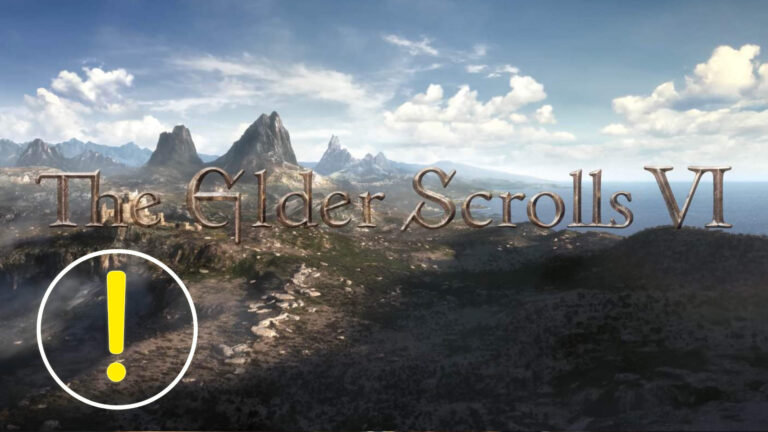With the right settings in Hell is Us, you’ll get the most out of the open world game. We’ll show you which options to enable or adjust so you can start this dark adventure in the best possible way.
Hell is Us throws you into a bleak world filled with mysterious creatures, tough battles, and scarce hints. To help you navigate and tailor the experience to your playstyle, it’s worth digging into the game’s extensive options. From auto-target switching and difficulty levels to camera and graphics tweaks, Hell is Us gives you plenty of ways to customize your adventure.
This guide walks you through the key settings to adjust before diving in for better visibility, comfort, and control in combat.
Hell is Us: The best gameplay settings
Hell is Us offers lots of ways to adapt the gameplay to your style. Especially early on, you should enable a few key settings to make things smoother.
Auto-target switching
Keep this on at first. It lets you cycle between enemies automatically, saving time and reducing frantic camera movements. Once you’re comfortable with the combat, you can try manual target switching.
Tutorials
Keep them on—at least through the first act. The game gives very few hints about important mechanics, and you don’t want to miss them.
HUD view
“Dynamic” is a good compromise. It hides all on-screen elements during exploration but shows the essentials in combat.
Enemy level indicator
Keep it on so you instantly see how tough an enemy is compared to you.
Damage numbers
You can safely turn these off. They clutter the screen and can make hectic fights harder to follow.
Choose the right difficulty
Hell is Us offers three default difficulty modes. Depending on your experience, pick the one that suits you best:
- Lenient: Best for beginners. Enemies deal less damage and are more forgiving.
- Balanced: The standard option with a fair challenge.
- Merciless: For seasoned players. Enemies are tougher and more aggressive. The death penalty is enabled by default here.
Important: The death penalty can be toggled separately. If it’s on, you’ll lose XP and shards upon death, and defeated enemies will respawn. If you’re not looking for a Soulslike experience, it’s best to disable this.
Fine-tune enemy behavior
Beyond the general difficulty, you can also tweak individual parameters. These options let you fine-tune combat and are useful if the standard modes feel too easy or too punishing.
- Enemy health: Adjust how much damage they can take.
- Enemy base damage: Controls how much damage they deal.
- Enemy aggression: Increase this if you want enemies to attack more relentlessly.
Camera and controls: For smoother gameplay
Camera settings in Hell is Us directly affect how the game feels. For quick turns especially, you’ll want to check these:
- Motion and rotation delay: On by default. If you’re sensitive to camera movement, reduce or disable these effects.
- Camera shake: Can be turned off under accessibility. Recommended if you’re prone to motion sickness.
- Motion blur: Adjust this slider if the streaking effect bothers you.
- Controls: Key bindings are fully customizable. You can also fine-tune horizontal and vertical sensitivity.
Graphics settings: Performance or quality?
Hell is Us offers different graphics modes on PC and console. Depending on your hardware and preferences, you can prioritize performance or visual fidelity. For PC players with decent rigs, here are the recommended settings:
- Anti-aliasing: High to Very High
- Textures: Medium to Very High
- Shadows: Low to Medium
- Effects and reflections: Adjust based on performance
- Draw distance: Medium to High
- DLSS: Optional, helps stabilize frame rates
Tip: A GPU with 8 GB VRAM is enough for most settings. If you’re playing Hell is Us on Steam Deck, lower graphics across the board and aim for 30 FPS. For details on how the game performs on different platforms, check our full breakdown.
Privacy: One option you should know
Developer Rogue Factor flags this on first launch, but it’s easy to miss in the excitement of starting a new game: Hell is Us collects anonymized gameplay data to analyze player behavior and use as feedback for future updates. If you’d rather not share this, disable “Analytics” in the accessibility settings.
No related articles found.