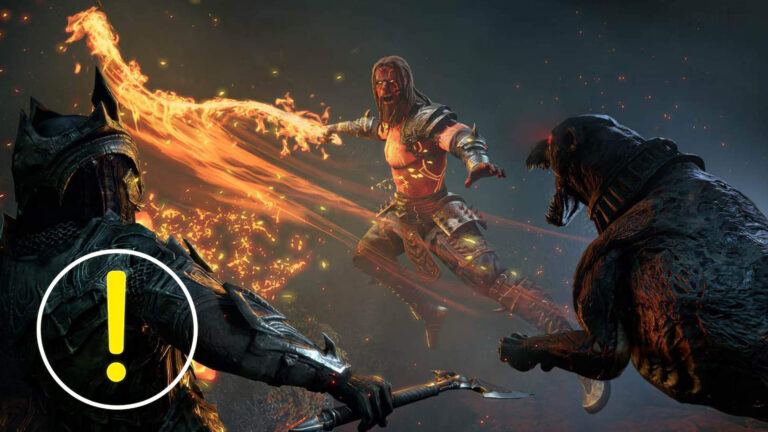Grounded 2 once again shrinks you down into a world full of pint-sized dangers. But how does crossplay between Xbox and PC work? Here’s everything you need to know.
With Grounded 2, Obsidian’s beloved survival adventure is back for another round. One of the biggest questions fans have is whether the game supports cross-platform play. If you’ve got friends on Xbox or PC, you’ll want to know if you can jump into the backyard together without a hitch. In this guide, we’ll explain exactly how crossplay works in Grounded 2, which platforms are supported, and what you need to do to get set up.
Which Platforms Support Grounded 2 Crossplay?
You can currently play Grounded 2 on:
- Xbox Series X|S
- Windows PC via Microsoft Store or Game Pass
- Steam (PC)
Crossplay is fully supported between Xbox Series X|S and PC, whether you’re playing through the Microsoft Store or Game Pass. Steam players can also join in, but they’ll need to go through a few extra steps first.
How to Enable Crossplay: Step-by-Step
Crossplay is possible across all platforms, but it isn’t always turned on by default. Here’s how to set it up depending on where you’re playing:
On Xbox or Microsoft Store (PC/Game Pass):
- Crossplay is enabled by default.
- Simply log in with your Microsoft/Xbox account.
- Add friends via their Gamertag and start a multiplayer session.
On Steam:
Crossplay isn’t automatically active – you’ll have to set it up manually:
- Launch Grounded 2 and open the Options menu from the main screen.
- Press F1 (or navigate manually to the settings).
- Follow the prompts to link your Steam account with a Microsoft account.
- Important: You can only link one Microsoft account.
- Once linked, your Xbox Gamertag will appear in the menu — crossplay is now active.
- You can now invite friends on other platforms or join their games.
- Tip: Want to disable crossplay for a private session? You can turn it off in the same menu – on PC by pressing F1 or in the Options menu, and on Xbox by pressing X in the menu.
Inviting Friends and Playing Together
Here’s how to join a multiplayer match:
- From the main menu, select “Multiplayer.”
- Choose whether to host a game or join one.
- If hosting, you can start a new game or load an existing save.
- Set a password if you want to limit access to certain friends.
- If joining, you’ll see a list of available games from your friends — just pick one and jump in.
Standard World vs Shared World – Which Should You Choose?
When starting a new game with friends, you’ll have two options:
Standard World:
- Saves are owned by the host.
- Only the host can start the game.
- Pros: Automatic backups and extra save security.
- Cons: No play without the host.
Shared World:
- Save data is stored in the cloud and isn’t tied to one account.
- Other players can host even if the creator isn’t online.
- Ideal for larger groups who want more flexibility.
- Cons: No online backup — only a local save from the last host.
We recommend Standard World for casual sessions with friends, but if you regularly play as a group of three or four, Shared World gives you more freedom.

Cross-Saves: Take Your Progress Anywhere
Grounded 2 also supports cross-progression – meaning your save data carries over across platforms – but only if you bought the game from the Microsoft Store or play via Game Pass. You can start on PC and pick up later on Xbox, all under the same Microsoft account. Unfortunately, Steam players miss out on this feature, as there’s no cross-save between PC (Steam) and Xbox.
No related articles found.