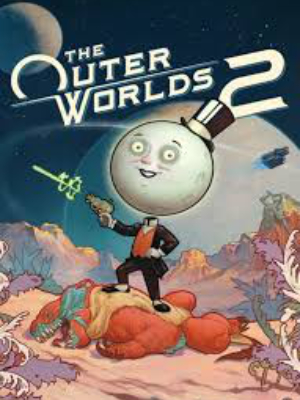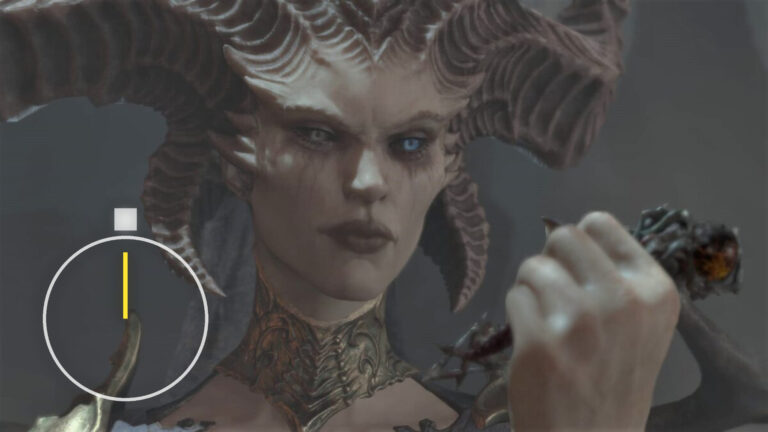Godmode, infinite ammo, and more: Here’s how to enable the console in The Outer Worlds 2 and use every available cheat.
Cheating isn’t officially supported in The Outer Worlds 2, but with a mod you can still access a range of useful console commands on PC. Here’s how to unlock the console and which cheats can give you an edge during your playthrough.
- Note: You’ll find more tips and guides in our complete The Outer Worlds 2 guide overview.
Important notes before using cheats
Since console access isn’t officially included in The Outer Worlds 2, you’ll need to install a mod first. Be aware that modifying the game this way can affect your save files, so always back them up before experimenting. Using console commands might also disable achievements and trophies.
The Outer Worlds 2: How to enable the console
To use console commands, download and install two files from Nexus Mods, then move them to your game directory:
- Download the files “SML” and “Console Enabler” from the Nexus Mods page.
- Open your installation folder for The Outer Worlds 2:
Arkansas > Content > Paks - Create a new folder here called “~mods”.
- Extract the downloaded ZIP files and move all included files into the “~mods” folder.
- Launch the game and press the tilde key (~) to open the console.
The Outer Worlds 2: The most useful cheats at a glance
Once the console is active, you can enter a variety of commands to make the game easier—or just experiment. Here are the most important known cheats so far:
Command Effect Combat.NoDamage Toggle combat damage on/off (1/0) Combat.InfiniteAmmo Toggle infinite ammo on/off (1/0) TraitAddDebug (Name)Trait Adds the specified trait TraitRemoveDebug (Name)Trait Removes the specified trait FlawAddDebug Flaw_Sys._(Name of Flaw) Adds the specified flaw FlawClearDebug Flaw_Sys._(Name of Flaw) Removes the specified flaw PerkPurchase Perk_Player._(Name of Perk) Adds the specified perk RemovePerk Perk_Player._(Name of Perk) Removes the specified perk SetAptitudeDebug (Background name) Changes your background WeaponFOV (no.) Sets the weapon field of view AddItemDebug (Item name) Gives you the specified item
Tip: Replace placeholders like [value] with numbers — for example, “SetScale 2.0” doubles your character’s size.