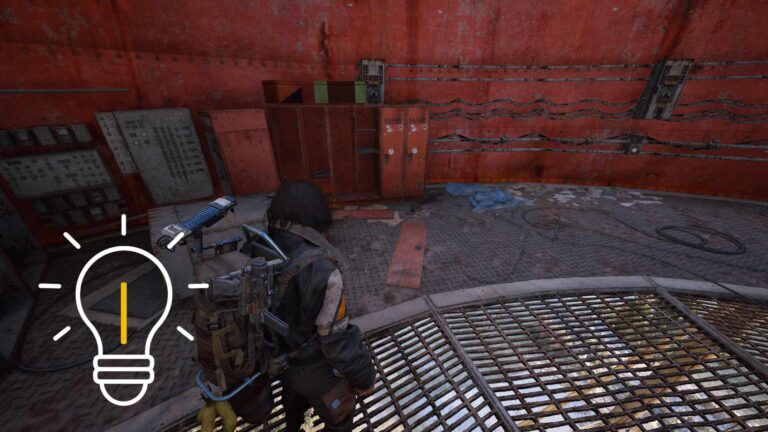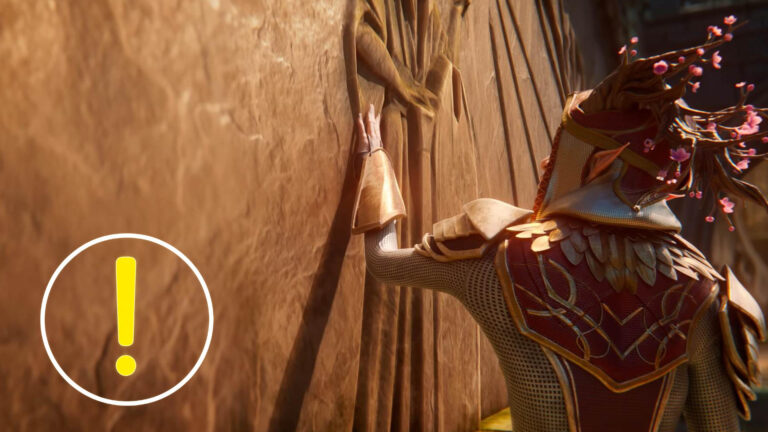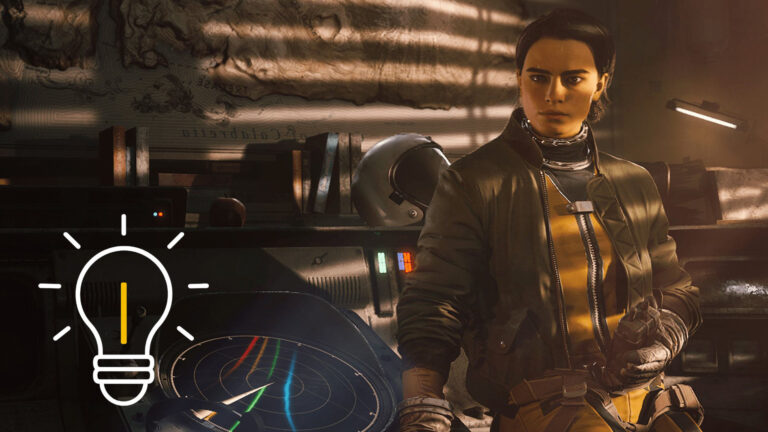Want to use your Xbox One or Xbox Wireless Controller on PC? No problem — with our tips, your controller will be ready to go in no time.
This guide walks you step by step through how to connect an Xbox One or Xbox Wireless Controller to your PC via USB cable, Bluetooth, or the Xbox Wireless Adapter. We’ll also cover which settings you can tweak, what to know about drivers and firmware, and how to get the most out of your controller for PC gaming.
Xbox Controller on PC: Three Ways to Connect
There are three main ways to connect your Xbox One or Xbox Wireless Controller to your PC: via USB cable, Bluetooth, or the Xbox Wireless Adapter. The best method depends on your controller model and your PC’s hardware.
USB Connection: Fast and Stable
The simplest method is a wired connection. You’ll need a Micro-USB cable (for older controllers) or a USB-C cable (for newer models like the Xbox One S or Xbox Series controllers).
How to Connect an Xbox Controller via USB
- Plug the cable into the controller and connect it to a USB port on your PC.
- Windows 10 or 11 will automatically recognize the controller and install the drivers.
- Once the Xbox button lights up, your controller is ready to use.
Pros:
- No input lag
- No batteries or charging required
- Instant plug-and-play setup
Cons:
- Wired only
- Limited mobility
Bluetooth Connection: Wireless Gaming
While newer models like the Xbox Wireless Controller support Bluetooth, not all Xbox One controllers do. Only models released with the Xbox One S (recognizable by the seamless plastic housing around the Xbox button) are Bluetooth-enabled. Your PC also needs built-in Bluetooth or a Bluetooth dongle.
How to Pair an Xbox Controller via Bluetooth
- Turn on the controller.
- Hold down the pairing button on the controller for about 3 seconds until the Xbox button flashes rapidly.
- On your PC, go to: Settings > Devices > Bluetooth & Other Devices.
- Enable Bluetooth and select “Add Bluetooth or other device.”
- Choose “Bluetooth” and then “Xbox Wireless Controller.”
- Once paired, the Xbox button will stay lit.
Pros:
- Wireless convenience
- No extra hardware needed (if your PC has Bluetooth)
Cons:
- Possible higher latency
- May be less stable than USB or adapter
Xbox Wireless Adapter: The Best Wireless Option
The Xbox Wireless Adapter is a Microsoft USB dongle designed specifically for Xbox controllers. It offers a more stable connection than Bluetooth, longer range, and supports multiple controllers at once.
How to Connect with the Xbox Wireless Adapter
- Plug the adapter into a USB port on your PC.
- Press the pairing button on the adapter.
- Press the pairing button on the controller.
- When the Xbox button stays lit, the connection is established.
Pros:
- Best wireless performance
- Supports multiple controllers
Cons:
- Requires a separate purchase
Drivers, Firmware, and Settings
Windows 10 and 11 will automatically install the necessary drivers. If you run into issues, download the Xbox Accessories app from the Microsoft Store. This lets you detect your controller, check settings, and update the controller’s firmware, improving compatibility and fixing bugs.
Within the Xbox Accessories app, you can also remap buttons, adjust stick and trigger sensitivity, and save different profiles for different games.
Xbox Controller: Compatibility with PC Games
All Xbox controllers are compatible with most PC games that support controllers, including:
- Steam games
- Xbox Play Anywhere titles
- Microsoft Store games
- Xbox Game Pass titles
Note: On Steam, you can also configure and customize the controller directly.
Links marked with an asterisk (*) are affiliate links. If you buy through one of these links, we may earn a commission. This does not affect the price for you.